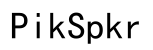A Comprehensive Guide to Asus Monitor Eco Mode Manual
Introduction
Having the right monitor settings can significantly impact your computer usage by decreasing eye strain, reducing energy consumption, and extending the lifespan of your hardware. One such handy feature on Asus monitors is the Eco Mode. In this guide, we will explore what Eco Mode is, walk through a step-by-step process to enable it, and understand how to customize the settings for various use cases such as office work, multimedia, and gaming. Read on to learn how Eco Mode can offer both economic and environmental benefits.

What is Eco Mode on Asus Monitors?
Eco Mode is an energy-saving feature available on Asus monitors. This setting optimizes the display brightness and other monitor functions to reduce power consumption without sacrificing performance. Eco Mode is part of Asus's commitment to providing energy-efficient technology that minimizes the environmental impact of its products.
Eco Mode adjusts the monitor settings to lower energy use. It reduces brightness, modifies color settings, and optimizes backlight levels to ensure minimal power consumption. This mode is especially useful for users who spend long hours in front of the screen and wish to reduce their electricity bills while being eco-conscious.
Benefits of Using Eco Mode
Using Eco Mode on your Asus monitor offers several advantages:
- Energy Savings: By reducing power consumption, Eco Mode can significantly cut down electricity costs for both home and office users.
- Extended Monitor Life: Lower brightness and backlight levels contribute to extending the lifespan of your monitor.
- Environmental Impact: Reduced energy usage means a smaller carbon footprint, contributing to global sustainability efforts.
- Improved Comfort: With optimized brightness and contrast settings, Eco Mode helps in reducing eye strain, making it more comfortable for long-term use.
Step-by-Step Guide to Access Eco Mode Settings
Navigating the OSD Menu
To access Eco Mode on your Asus monitor, follow these simple steps:
- Turn on your monitor and ensure it’s connected to a power source.
- Press the Menu button on the monitor to open the On-Screen Display (OSD) menu.
- Use the navigation buttons (usually located at the bottom or side of the monitor) to scroll through the menu options.
Enabling Eco Mode
- Select the ‘System Setup’ option from the OSD menu.
- Use the navigation buttons to find and select the ‘Eco Mode’ option.
- Toggle Eco Mode to ‘On’ by pressing the appropriate button.
Now, you have enabled Eco Mode on your Asus monitor. Your screen’s settings should adjust automatically to optimize for reduced energy consumption.
Troubleshooting Common Issues
If you experience any issues while enabling Eco Mode, consider the following troubleshooting tips:
- Monitor Compatibility: Ensure your monitor model supports Eco Mode. Refer to the user manual or the Asus website for this information.
- Firmware Update: Sometimes, a firmware update is necessary for new settings to work correctly. Check Asus’s website for any available updates.
- Check Connections: Ensure all cables are correctly connected and there are no loose connections.
Optimizing Eco Mode for Different Uses
While Eco Mode provides general power savings, you might want to tweak the settings based on your specific usage needs. This ensures you're getting optimal performance for your specific activities while still saving energy.
Office Work Settings
For office work, it’s crucial to have a balance between low energy consumption and visibility:
- Reduced Brightness: Eco Mode may dim the screen too much for an office environment. Increase brightness slightly to match your ambient lighting.
- Text Clarity: Adjust contrast settings for better text clarity, especially if you work with a lot of documents.
Multimedia Configuration
For multimedia usage, such as watching videos or graphic design:
- Color Accuracy: Adjust color settings to ensure the display output is accurate and vibrant without compromising the energy-saving benefits.
- Sharpness: Fine-tune the sharpness setting for a clear display of images and videos.
Gaming Adjustments
Gamers require high performance, and while Eco Mode may seem incompatible, minor tweaks can make it feasible:
- Response Time: Ensure the response time settings are optimal to maintain smooth gameplay.
- Brightness Level: Keep the brightness at a level where dark scenes in games are still visible.
- Game Mode: Some Asus monitors have a ‘Game Mode’ that can run alongside Eco Mode to find a balance between performance and energy saving.

Environmental and Economic Impact
By enabling Eco Mode, users contribute to significant environmental and economic benefits. Reducing power consumption lowers your electricity bill, which can accumulate to substantial savings over time. Environmentally, the lower energy usage contributes to reducing the overall carbon footprint, supporting global sustainability efforts. Asus’s initiatives to include energy-efficient features like Eco Mode align well with modern environmental standards, showing a commitment to a greener planet.
Furthermore, businesses can benefit from reduced operational costs by enabling Eco Mode on all office monitors. This practice reduces overall energy consumption without hampering productivity, enhancing the company's commitment to corporate social responsibility.

Conclusion
Eco Mode on Asus monitors offers a convenient way to save energy, reduce operational costs, and contribute to environmental sustainability. By understanding how to enable and optimize this feature for various usage scenarios, you can make the most out of your monitor while promoting eco-friendly practices. Join the growing number of users who are leveraging this simple yet effective feature for a better tomorrow.
Frequently Asked Questions
How do I enable Eco Mode on my Asus monitor?
Enabling Eco Mode is simple. Access the OSD menu by pressing the Menu button on your monitor, navigate to ‘System Setup,’ select ‘Eco Mode,’ and toggle it to ‘On.’
Will Eco Mode affect my monitor's performance during gaming?
Eco Mode is designed to lower energy consumption, which might affect brightness levels. However, you can tweak settings like response time and brightness to ensure minimal impact on gaming performance.
Can I customize the settings within Eco Mode?
Yes, while Eco Mode automatically adjusts settings for energy efficiency, you can manually tweak brightness, contrast, sharpness, and color settings to better suit your needs without disabling Eco Mode.