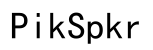How to Fix a Black Line on Your Monitor: Comprehensive Guide
Introduction
A black line running across your monitor can be incredibly frustrating, interrupting your work and leisure activities. Identifying the cause and finding the appropriate solution can be challenging but not impossible. This guide aims to provide a comprehensive overview of common causes, diagnostic methods, and effective solutions to help you get rid of that annoying black line on your monitor.

Causes of Black Lines on a Monitor
Several factors can lead to black lines appearing on your monitor. Understanding these causes can make it easier to pinpoint the problem. Broadly, these issues fall into two categories: hardware and software/driver issues.
Hardware Issues
Physical damage or loose connections are often a primary cause of black lines. This might involve: - Damaged or frayed cables - Faulty connections inside the monitor - A dying or malfunctioning monitor panel
Seeing a black line on your screen after a physical knock is a clear sign of a hardware issue. In such cases, an immediate physical inspection is crucial to identify any apparent damage.
Software or Driver Issues
Not all causes of black lines are physical. Often, software or driver glitches can create visual disturbances. - Corrupt or outdated graphics drivers - Issues with display settings - Software conflicts or malfunctions
By updating your software and checking your settings, you may quickly resolve the problem without needing any hardware changes.

Step-by-Step Diagnostic Methods
Diagnosing the source of the black line is essential before implementing a fix. Several preliminary checks and tests with external devices can help you identify whether your monitor or computer is at fault.
Preliminary Checks
- Restart your Computer and Monitor: Sometimes, a simple restart can resolve the issue.
- Check for Visible Damage: Look for any physical damage to cables or the monitor itself.
- Swap Cables: Replace your display cable with a different one to see if the issue persists.
Testing with External Devices
- Connect to Another Monitor: Plug your computer into a different monitor to check if the black line appears. If it doesn’t, your original monitor may be faulty.
- Use a Different Computer: Connect another computer to your monitor. If the black line appears, the problem likely lies with your monitor.
Hardware Solutions
Once you’ve identified that the issue is hardware-related, a few direct interventions can help solve the problem.
Checking Cables and Connections
- Unplug and Replug: Disconnect and then reconnect both ends of your display cable.
- Inspect Cables: Look for any visible signs of damage. Replace if necessary.
- Check Ports: Ensure the ports on both your monitor and computer are free of debris and damage.
Inspecting the Monitor for Physical Damage
- Screen Examination: Look for cracks or distortions in the screen.
- Internal Components: If you feel confident, you can carefully open the monitor’s casing to inspect for loose connections or damage inside.
Software Solutions
If hardware isn’t the issue, solving the problem may involve some software tweaks.
Updating Display Drivers
- Automatic Updates: Use your operating system’s built-in tools to automatically search for and install driver updates.
- Manual Updates: Visit the manufacturer's website to download and manually install the latest driver for your graphics card.
Adjusting Display Settings
- Screen Resolution: Go to your display settings and try different screen resolutions.
- Refresh Rate: Adjust your monitor’s refresh rate in display settings.
- Advanced Settings: Explore advanced display settings for any unusual configurations that might cause display issues.

Advanced Troubleshooting Techniques
If the basic solutions don’t work, more advanced methods may be necessary to diagnose and fix the issue.
BIOS and Firmware Updates
- BIOS Update: Check your motherboard manufacturer's website for BIOS updates.
- Firmware Update: Look for firmware updates specific to your monitor model.
Professional Repair Options
- Authorized Service Centers: Contact the monitor’s manufacturer to find authorized service centers.
- Local Repair Shops: Find a reputable local tech repair shop to diagnose and fix hardware issues.
Preventative Measures
By following some preventative measures, you can avoid encountering the same problem in the future.
Safe Handling and Usage
- Avoid Physical Impacts: Handle your monitor carefully to prevent damage.
- Proper Installation: Ensure the monitor is securely and correctly set up.
Regular Maintenance Tips
- Clean Regularly: Clean your monitor and connections to avoid dust buildup.
- Software Health: Regularly update your system and drivers to avoid software-related issues.
Conclusion
A black line on your monitor can be a significant nuisance, but with the right approach, it’s usually something you can fix. By understanding the possible causes, conducting a thorough diagnosis, and applying practical hardware and software solutions, you can restore your monitor to full functionality. If all else fails, don't hesitate to seek professional help.
Frequently Asked Questions
What causes a black line to appear on my monitor?
Several factors can cause a black line, including hardware issues like damaged cables and software issues like outdated drivers.
Can a black line on my monitor indicate a serious problem?
Yes, especially if it's due to internal hardware damage. Early diagnosis and action can prevent further complications.
What should I do if none of the troubleshooting steps work?
If all troubleshooting methods fail, it’s advisable to contact a professional repair service to properly diagnose and fix the problem.