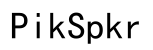How Does a WiFi Router Work: A Comprehensive Guide
Introduction
WiFi routers have become crucial devices in homes and businesses. These compact devices allow multiple devices to connect to the internet wirelessly. Understanding how a WiFi router works is essential for optimizing its use. This guide aims to demystify WiFi routers, offering insights into their functionality, setup, security, and future innovations.

The Basics of a WiFi Router
A WiFi router functions as the entry point between your local network and the internet. It bridges wired and wireless connectivity, enabling devices like smartphones, laptops, and smart TVs to access the web without cables. This involves both hardware and firmware working in tandem to manage network traffic, assign IP addresses, and ensure seamless data transfer.
Typically, the router connects to your Internet Service Provider’s (ISP) modem. While the modem brings the internet to your home, the router distributes it. Think of the modem as the gatekeeper and the router as the distributor. The router's built-in software (firmware) manages these connections, ensuring data is routed correctly to and from every device.
Routers also include various ports for physical connections – generally one for the modem and several for wired devices. Moreover, many modern routers offer dual-band or tri-band technology, operating on both the 2.4 GHz and 5 GHz frequencies, enhancing both range and performance. Quality of Service (QoS) settings allow prioritization of certain types of network traffic, an essential feature for activities like online gaming or video streaming.

Understanding WiFi Signals
WiFi operates on radio frequencies, specifically the 2.4 GHz and 5 GHz bands. These signals are transmitted from the router to your devices and vice versa, enabling wireless internet access. The 2.4 GHz frequency covers a larger area and penetrates walls better, but it is often subject to congestion and interference from other devices like microwaves and cordless phones.
On the other hand, the 5 GHz band offers faster speeds and less interference but has a shorter range. For optimal performance, it’s essential to balance the use of both bands. Dual-band routers automatically switch devices between these bands to maintain a stable connection. Understanding these signals and how they interact with your environment can help you position your router effectively for maximum coverage and speed.
Router Setup and Configuration
Setting up a WiFi router is straightforward. Start by connecting the router to your modem using an Ethernet cable. Plug in the router to a power source, then turn it on. Most routers come with a web-based interface or a mobile app for configuration.
- Connect to the router’s setup network: Use a computer or smartphone to connect to the router's temporary WiFi network.
- Access the setup page: Open a web browser and enter the IP address provided in the router’s manual.
- Follow the setup wizard: Typically, the wizard will guide you through setting up your SSID (network name) and password.
- Firmware update: Ensure the router’s firmware is up to date. Manufacturers often release updates that fix bugs and improve performance.
Finally, customize settings like the network name (SSID), password, and administer controls such as parental controls or guest networks.
WiFi Security Essentials
Securing your WiFi network is paramount to protecting your data and ensuring privacy. Here are some essential security measures:
- Use WPA3 encryption: WPA3 is the latest and most secure WiFi encryption standard.
- Change default settings: Always change the default SSID and password to something unique.
- Enable the router firewall: Most routers come with built-in firewalls that add an extra layer of security.
- Disable remote management: This feature allows accessing your router’s settings remotely, which can be a security risk if not secured properly.
- Regularly update firmware: Keeping your router's firmware updated closes potential security vulnerabilities.
Implementing these measures ensures that unauthorized users cannot easily breach your network.
Maximizing WiFi Performance
To get the best out of your WiFi router, follow these performance enhancement tips:
- Optimal router placement: Position the router in an open, central location of your home. Avoid placing it near obstructions like walls, metal objects, or other electronic devices.
- Update firmware regularly: Keeping the router’s firmware updated can improve performance and security.
- Use Quality of Service (QoS) settings: Prioritize bandwidth for essential applications like streaming and gaming.
- Limit device interference: Keep your router away from devices that may cause interference, such as microwaves or cordless phones.
- Upgrade your hardware: If your router is outdated, consider upgrading to a newer model that supports the latest standards like WiFi 6.
These steps will help ensure a fast, stable, and reliable WiFi connection.
Troubleshooting Common WiFi Issues
If your WiFi connection isn’t working correctly, here are some troubleshooting tips:
- Restart the router: Simply restarting the router often resolves many issues.
- Check for firmware updates: Ensure your router's firmware is up to date.
- Examine connection settings: Verify settings on both the router and devices.
- Reduce bandwidth usage: Disconnect devices not in use.
- Consult your ISP: Sometimes, the issue might be on your ISP’s end.
Addressing these basic checks can resolve most common connectivity problems.
Future of WiFi Routers
WiFi technology continually evolves to meet growing demands for faster and more reliable connectivity. The future includes advancements such as WiFi 6 and the upcoming WiFi 7, which promise increased speeds, better energy efficiency, and enhanced capacity for more devices. Enhanced mesh networks will offer broader coverage and fewer dead zones, making connected living more seamless.
Moreover, integration with smart home systems and IoT (Internet of Things) will be more prevalent, enabling more sophisticated automation and control features.

Conclusion
Understanding how your WiFi router works enhances your ability to use it efficiently. Knowing how to set it up, secure it, and optimize performance ensures a reliable and robust internet connection.
Frequently Asked Questions
What are the different frequency bands in WiFi routers?
WiFi routers typically operate on two frequency bands: 2.4 GHz and 5 GHz. The 2.4 GHz band offers broader coverage with slower speeds, while the 5 GHz band provides faster speeds with a shorter range.
How can I enhance the security of my WiFi router?
Enhance security by using WPA3 encryption, changing default settings, enabling the router’s firewall, disabling remote management, and regularly updating the firmware.
What should I do if my WiFi connection keeps dropping?
If your WiFi connection drops frequently, try restarting your router, checking for firmware updates, reviewing connection settings, reducing bandwidth usage, or contacting your ISP for further assistance.