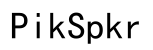Audio Randomly Only Playing in the Right Earphone on Headphones
Introduction
It can be incredibly frustrating when your headphones suddenly seem to only play audio through one ear. Not only does it ruin your listening experience, but it also makes you wonder whether the issue lies with your headphones, device, or something else entirely. This guide aims to explore various reasons behind this issue and provide comprehensive troubleshooting steps and fixes to help you resolve the problem.

Understanding the Problem
Common Causes
Audio playing randomly in only one earphone can stem from multiple sources. Often, a loose connection is to blame, whether it’s within the headphone jack or the wiring inside the earphones themselves. Another possible cause can be an issue with your device’s audio settings. Firmware glitches, software bugs, or outdated drivers can also lead to this problem. Furthermore, dirt and debris can accumulate in the headphone jack or on the earphone mesh, causing an imperfect connection.
Symptoms and Indicators
Identifying the symptoms can be the first step to solving the problem. You might notice that audio intermittently shifts from both earphones to only the right one. Alternatively, the left earphone might stop producing sound altogether. These symptoms usually indicate a problem with the hardware or settings of the headphones or the device you’re using.
Basic Troubleshooting Steps
Before diving into complex solutions, it's essential to cover the basics. Often, simple actions can quickly resolve the issue.
Checking Physical Connections
- Ensure that the headphone jack is fully inserted into the device.
- Remove and reinsert the headphone plug. Do this a couple of times to improve the connection.
- Test the headphones on a different device to rule out whether the problem is device-specific.
Inspecting the Headphones and Cables
- Look for visible damage on the headphone cable, such as cuts or frays.
- Gently flex the wires at the jack and near the earphones while the audio is playing to detect any broken connections.
- If you're using wireless headphones, ensure they are adequately charged and correctly paired with your device.

Device and Software Checks
Once you've covered the basic troubleshooting steps and the issue persists, it’s time to look into device and software aspects.
Audio Settings and Balance on Devices
- Navigate to your device’s audio settings.
- Check the balance settings to ensure they're not skewed towards the right earphone.
- On some devices, you'll find an option to test audio output. Use this to determine if sound is evenly distributed.
Software Updates and Driver Issues
- Ensure your device's operating system is up-to-date.
- Check for software updates for your music or media playing apps.
- If you’re using a computer, update your audio drivers. This often involves visiting the manufacturer’s website to download and install the latest drivers.
In-depth Fixes
If basic and device-specific checks fail to resolve the issue, more detailed interventions may be needed.
Cleaning and Maintenance
- Use a flashlight to inspect the headphone jack and headphone plug for dirt or debris.
- Use a can of compressed air to blow out any debris lodged inside the headphone jack.
- Clean the headphone mesh and jack using a cotton swab dipped in rubbing alcohol, ensuring it dries thoroughly before use.
Testing with Other Devices
- Connect your headphones to another device to see if the issue persists.
- If the problem resolves on a different device, the issue likely lies within your original device’s settings or hardware.
- Conversely, if the problem remains even on a different device, your headphones may need further inspection or repair.
When to Seek Professional Help
Sometimes, despite all efforts, the issue continues to linger. When that happens, it might be time to consult a professional.
Identifying Hardware Failures
- If none of the fixes work, the problem likely involves a hardware failure.
- Look out for physical damage, such as exposed wires or a loose jack, which often indicates a more significant issue.
- Hardware failures usually require specialized tools and expertise, best left to professionals.
Warranty and Repair Options
- Check if your headphones are still under warranty.
- Contact the manufacturer for repair or replacement options if they are.
- If the warranty has expired, consult a professional repair service to diagnose and fix the issue.

Conclusion
Dealing with audio issues, like sound only playing through one earphone, can be quite a hassle. However, by following the basic troubleshooting steps and more in-depth fixes outlined in this guide, you can often resolve the problem yourself. Should these solutions fail, professional help is readily available to ensure you’re back to enjoying your music or calls without any interruptions.
Frequently Asked Questions
Why is my audio only playing in one ear?
This issue can arise from a variety of causes, including loose connections, dirt or debris in the headphone jack, audio settings imbalances, or hardware failures.
How do I fix one-sided headphone audio?
Start with basic troubleshooting like checking connections and inspecting the headphones. Proceed to device settings and software updates, followed by cleaning and more in-depth checks.
Can software updates resolve audio imbalance issues?
Yes, software updates can fix bugs or glitches in audio balance settings and drivers, potentially resolving one-sided audio issues. Ensure your device and related software are up-to-date.