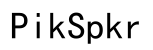Best Sony Vegas Audio Settings for YouTube | Ultimate Guide
Introduction
Mastering audio quality in Sony Vegas is essential for producing professional YouTube videos. High-quality audio settings can distinguish your content and enhance viewer engagement. This guide lays out the best audio settings for Sony Vegas, covering initial setup, advanced audio techniques, exporting, and more.
Before diving into the advanced settings, it's crucial to ensure your initial setup is optimized. Start by adjusting your project properties. Navigate to 'File > Properties' and set your audio sample rate to 48,000 Hz, which aligns with YouTube’s requirements for optimal sound quality. This step ensures consistency during the editing process.
Next, configure your audio hardware settings. Go to 'Options > Preferences', and under the 'Audio Device' tab, select your preferred audio device. For the best results, use an external audio interface, which provides higher fidelity compared to your computer’s built-in sound card.
Finally, don't forget to set your project bit depth to 24-bit as it offers a better dynamic range. Ensuring these initial settings are optimized will give you a solid foundation for further audio enhancements.
Accurate monitoring is key to achieving top-tier audio quality. Relying on your computer’s built-in speakers isn't ideal because they generally lack the clarity and range needed for precise audio editing. Instead, use high-quality external speakers or studio monitors.
- Position Your Speakers Properly: Place them at ear level and form an equilateral triangle with your listening position. This setup provides the most accurate sound reproduction.
- Calibrate Your Speakers: Use calibration tools or software like Room EQ Wizard to fine-tune your speaker output, ensuring you hear your audio mix accurately.
Accurate monitoring allows you to detect issues and make better mix decisions, crucial for producing professional-quality audio for your YouTube videos.
Fine-tuning your audio involves more than just setting the correct sample rate and bit depth; you need to delve into advanced settings to polish your sound.
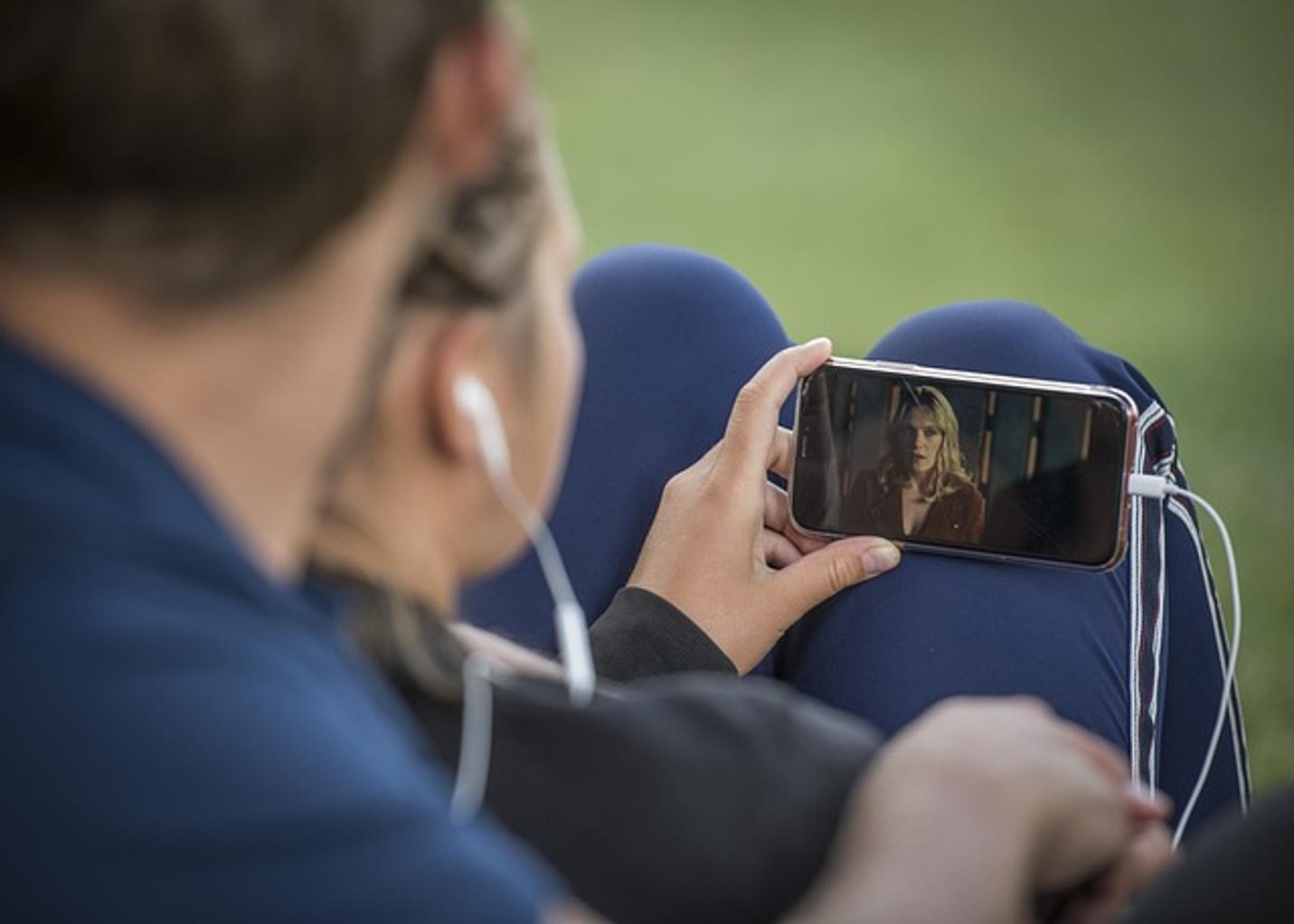
Equalization (EQ) Techniques
Equalization is a powerful tool for shaping your sound. In Sony Vegas, use the Track EQ feature to adjust the frequency balance.
- Low Frequencies (20 Hz - 250 Hz): Enhance the bass elements like booming voices or background music.
- Mid Frequencies (250 Hz - 4 kHz): Focus on voice clarity. Boosting around 2 kHz can make dialogue clearer.
- High Frequencies (4 kHz - 20 kHz): Add sparkle and detail to your audio.
Apply subtle adjustments to avoid overwhelming certain frequencies, leading to a balanced and clear mix.
Noise Reduction Tools and Settings
Background noise can distract viewers and degrade your audio quality. Sony Vegas offers several tools for noise reduction.
- Noise Gate: Set the threshold so only desired audio passes through, eliminating low-level noise.
- Noise Reduction FX: Apply this effect to remove constant background noise like air conditioning hums. Use it sparingly to avoid artifact introduction.
Properly utilizing these tools ensures your audio stays clean and professional.
Using Compression for Consistent Volume Levels
Compression helps maintain consistent audio levels, making your video easier to listen to. Use the Track Compressor in Sony Vegas:
- Threshold: Set the level at which compression kicks in.
- Ratio: Determines how much the audio is compressed. A 3:1 ratio is a good starting point for vocals.
- Attack and Release: Adjust how quickly compression starts and stops. Short attack times work well for vocals, catching sudden peaks.
Applying compression ensures your audio levels are even, enhancing the listener's experience.
After fine-tuning your audio, the next step is exporting it for YouTube.
- Render Your Project: Go to 'File > Render As'.
- Audio Format: Choose 'AAC Audio', the preferred format for YouTube.
- Bit Rate: Set it to 320 kbps to ensure high-quality sound.
- Sample Rate: Confirm it's set at 48 kHz, consistent with your initial project setup.
These settings ensure your audio maintains its quality during the upload process and meets YouTube’s standards.
Even with perfect settings, there are additional practices to ensure your audio shines.

Common Mistakes to Avoid
- Over-Equalizing: Over-boosting or cutting frequencies can make audio sound unnatural.
- Ignoring Room Acoustics: Poor room acoustics can lead to inaccurate monitoring.
- Not Using Reference Audio: Compare your mix to high-quality audio tracks to ensure your mix holds up.

Additional Resources and Tools
- Online Tutorials: Platforms like YouTube offer a wealth of tutorials on Sony Vegas audio techniques.
- External Plugins: Tools like iZotope RX for advanced noise reduction can further enhance your audio quality.
Following these tips can help you consistently produce top-quality audio for your YouTube videos.
Optimizing your Sony Vegas audio settings for YouTube involves careful attention to detail, from setup to exporting. Following this guide ensures you cover all essential aspects, resulting in professional and engaging audio for your viewers.
Frequently Asked Questions
What are the best export settings for high-quality audio on YouTube?
Use AAC format with a 320 kbps bit rate and a 48 kHz sample rate.
How do I reduce background noise in Sony Vegas?
Use the Noise Gate and Noise Reduction FX tools in Sony Vegas to clean up background noise effectively.
Is it necessary to use external speakers for monitoring audio?
Yes, external speakers or studio monitors provide more accurate sound reproduction, crucial for making precise audio editing decisions.