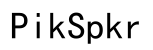How to Fix a Chromebook That Plays Audio but No Video
Introduction
Experiencing an issue where your Chromebook plays audio but no video can be frustrating, especially if it's disrupting your work or entertainment plans. This problem is common and can stem from several issues, ranging from simple settings errors to more complex software problems. This guide offers a comprehensive set of troubleshooting steps and tips to help you identify and resolve the issue, ensuring you can get back to smooth video playback.

Common Causes of Chromebook Playing Audio but No Video
Understanding the root cause of the problem helps target the solution more effectively. Here are some prevalent reasons why your Chromebook might only be playing audio without video:
- Expired Chrome OS Version: Outdated operating systems can often lead to compatibility issues with various media files.
- Missing or Outdated Media Codecs: Essential for decoding video files, incorrect codecs can prevent videos from playing properly.
- Faulty Internet Connectivity: Poor or unstable internet can disrupt video streaming.
- Corrupt Media Files: A problem in the media file itself can often lead to it not playing correctly.
- Incorrect Display Settings: Misconfigured display settings can sometimes lead to video playback issues.
Understanding these causes will help you better navigate through the upcoming troubleshooting steps.

Initial Troubleshooting Steps
Before venturing into more advanced fixes, it's prudent to try some basic troubleshooting steps that could potentially resolve the issue swiftly.
Restarting Your Chromebook
A simple but often effective solution is to restart your Chromebook. This clears the system memory and can resolve any temporary glitches affecting video playback.
- Click the time at the bottom right corner.
- Click the Power icon to turn off your Chromebook.
- Wait a few seconds, then turn it back on.
Checking Volume and Mute Settings
Sometimes, the issue might stem from the audio settings, not the video:
- Click the time at the bottom right corner.
- Ensure that the volume is turned up, and the Mute option is disabled.
Verifying Internet Connectivity
If you're streaming content, an unstable internet connection can cause video playback issues:
- Click the time at the bottom right corner.
- Click on the Wi-Fi icon and ensure that you are connected to a stable network.
- Try disconnecting and reconnecting to your Wi-Fi network to see if that resolves the issue.
Advanced Troubleshooting
If the problem persists, more advanced troubleshooting steps are necessary. These methods delve deeper into the system and software aspects of your Chromebook.
Updating Chrome OS
Having the latest version of Chrome OS ensures compatibility with the latest media files and codecs:
- Click the time at the bottom right corner.
- Click the Settings gear icon.
- Go to 'About Chrome OS' -> 'Check for updates.'
- Install any available updates and restart your Chromebook.
Installing/Updating Media Codecs
Media codecs are essential for playing specific types of media files. Ensuring these are up-to-date can help resolve playback issues:
- Open the Chrome browser.
- Visit the Chrome Web Store.
- Search for and install any media codec extensions recommended for Chrome OS.
Checking Speaker and Display Settings
Incorrect display settings might prevent the video from showing:
- Click the time at the bottom right corner.
- Go to Settings -> Device -> Displays.
- Ensure that the primary display is selected and correctly configured.
- Check your owner's manual or online support guide for display specifics.
Alternative Playback Solutions
If none of the previous steps have resolved the issue, consider switching up your playback method to troubleshoot further.
Trying Different Media Players
Some media players are better suited to handle specific file types or formats:
- Download and install media players like VLC from the Chrome Web Store.
- Try opening your video file with different media players to see if one works better.
Streaming Versus Local Playback
Sometimes, the problem may be with how you're accessing the media:
- If you are streaming the video, try downloading the file and playing it locally.
- Conversely, if you're playing a downloaded file, try streaming it to see if there’s an improvement.
Additional Tips and Tricks
When typical methods don't work, a few additional tips might help you resolve the issue.
Clearing Cache and Cookies
Accumulation of cache and cookies can sometimes lead to issues with media playback:
- Open Chrome and go to Settings -> Privacy and security.
- Click on 'Clear browsing data.'
- Select 'Cookies and other site data' and 'Cached images and files.'
- Click 'Clear data' and restart your Chromebook.
Disabling Unnecessary Extensions and Plugins
Extensions can sometimes interfere with media playback:
- Open Chrome and go to the Extensions page (chrome://extensions/).
- Disable all unnecessary extensions.
- Restart your Chromebook and try playing the video again.
Factory Reset as a Last Resort
If all else fails, a factory reset might be necessary:
- Make sure to back up all your important data.
- Go to Settings -> Advanced -> Reset settings.
- Click on 'Powerwash' and then 'Restart.'
- Follow the on-screen instructions to complete the reset.

Conclusion
By systematically addressing each potential cause and following the outlined troubleshooting steps, you should be able to resolve the issue of your Chromebook playing audio but no video. Whether it’s updating your OS, installing new media codecs, or even resorting to a factory reset, these methods cover a wide spectrum of potential solutions. Keep your system updated and regularly maintained to prevent such issues from cropping up in the future.
Frequently Asked Questions
Why does my Chromebook only play audio and not video?
This issue could be due to outdated Chrome OS, missing media codecs, corrupt media files, or incorrect display settings.
How do I update media codecs on my Chromebook?
You can update or install necessary media codecs by visiting the Chrome Web Store and searching for media codec extensions recommended for Chrome OS.
Can I use an external media player to fix video playback issues?
Yes, trying different media players, such as VLC from the Chrome Web Store, can help resolve the video playback issue.